Tiered Storage
Pulsar's Tiered Storage feature allows older backlog data to be offloaded to long term storage, thereby freeing up space in BookKeeper and reducing storage costs. This cookbook walks you through using tiered storage in your Pulsar cluster.
-
Tiered storage uses Apache jclouds to support Amazon S3 and Google Cloud Storage(GCS for short) for long term storage. With Jclouds, it is easy to add support for more cloud storage providers in the future.
-
Tiered storage uses Apache Hadoop to support filesystem for long term storage. With Hadoop, it is easy to add support for more filesystem in the future.
When should I use Tiered Storage?
Tiered storage should be used when you have a topic for which you want to keep a very long backlog for a long time. For example, if you have a topic containing user actions which you use to train your recommendation systems, you may want to keep that data for a long time, so that if you change your recommendation algorithm you can rerun it against your full user history.
The offloading mechanism
A topic in Pulsar is backed by a log, known as a managed ledger. This log is composed of an ordered list of segments. Pulsar only every writes to the final segment of the log. All previous segments are sealed. The data within the segment is immutable. This is known as a segment oriented architecture.
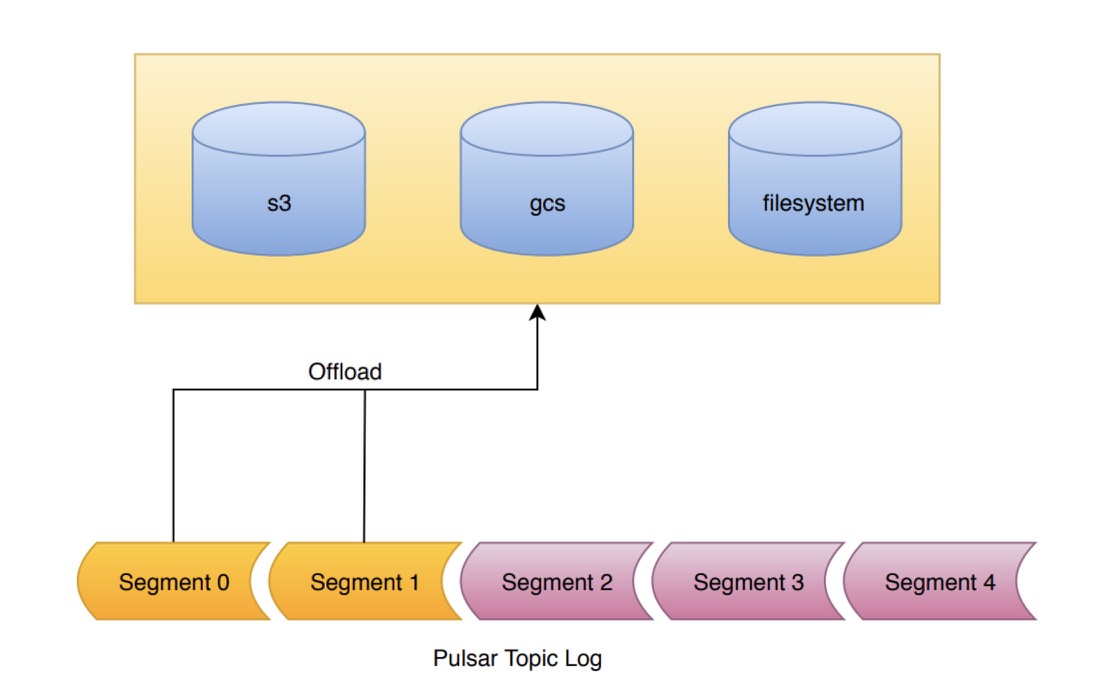
The Tiered Storage offloading mechanism takes advantage of this segment oriented architecture. When offloading is requested, the segments of the log are copied, one-by-one, to tiered storage. All segments of the log, apart from the segment currently being written to can be offloaded.
On the broker, the administrator must configure the bucket and credentials for the cloud storage service. The configured bucket must exist before attempting to offload. If it does not exist, the offload operation will fail.
Pulsar uses multi-part objects to upload the segment data. It is possible that a broker could crash while uploading the data. We recommend you add a life cycle rule your bucket to expire incomplete multi-part upload after a day or two to avoid getting charged for incomplete uploads.
When ledgers are offloaded to long term storage, you can still query data in the offloaded ledgers with Pulsar SQL.
Configuring the offload driver
Offloading is configured in broker.conf.
At a minimum, the administrator must configure the driver, the bucket and the authenticating credentials. There is also some other knobs to configure, like the bucket region, the max block size in backed storage, etc.
Currently we support driver of types:
aws-s3: Simple Cloud Storage Servicegoogle-cloud-storage: Google Cloud Storagefilesystem: Filesystem Storage
Driver names are case-insensitive for driver's name. There is a third driver type,
s3, which is identical toaws-s3, though it requires that you specify an endpoint url usings3ManagedLedgerOffloadServiceEndpoint. This is useful if using a S3 compatible data store, other than AWS.
managedLedgerOffloadDriver=aws-s3
"aws-s3" Driver configuration
Bucket and Region
Buckets are the basic containers that hold your data. Everything that you store in Cloud Storage must be contained in a bucket. You can use buckets to organize your data and control access to your data, but unlike directories and folders, you cannot nest buckets.
s3ManagedLedgerOffloadBucket=pulsar-topic-offload
Bucket Region is the region where bucket located. Bucket Region is not a required but a recommended configuration. If it is not configured, It will use the default region.
With AWS S3, the default region is US East (N. Virginia). Page AWS Regions and Endpoints contains more information.
s3ManagedLedgerOffloadRegion=eu-west-3
Authentication with AWS
To be able to access AWS S3, you need to authenticate with AWS S3. Pulsar does not provide any direct means of configuring authentication for AWS S3, but relies on the mechanisms supported by the DefaultAWSCredentialsProviderChain.
Once you have created a set of credentials in the AWS IAM console, they can be configured in a number of ways.
- Using ec2 instance metadata credentials
If you are on AWS instance with an instance profile that provides credentials, Pulsar will use these credentials if no other mechanism is provided
- Set the environment variables AWS_ACCESS_KEY_ID and AWS_SECRET_ACCESS_KEY in
conf/pulsar_env.sh.
export AWS_ACCESS_KEY_ID=ABC123456789
export AWS_SECRET_ACCESS_KEY=ded7db27a4558e2ea8bbf0bf37ae0e8521618f366c
"export" is important so that the variables are made available in the environment of spawned processes.
- Add the Java system properties aws.accessKeyId and aws.secretKey to PULSAR_EXTRA_OPTS in
conf/pulsar_env.sh.
PULSAR_EXTRA_OPTS="${PULSAR_EXTRA_OPTS} ${PULSAR_MEM} ${PULSAR_GC} -Daws.accessKeyId=ABC123456789 -Daws.secretKey=ded7db27a4558e2ea8bbf0bf37ae0e8521618f366c -Dio.netty.leakDetectionLevel=disabled -Dio.netty.recycler.maxCapacityPerThread=4096"
- Set the access credentials in
~/.aws/credentials.
[default]
aws_access_key_id=ABC123456789
aws_secret_access_key=ded7db27a4558e2ea8bbf0bf37ae0e8521618f366c
- Assuming an IAM role
If you want to assume an IAM role, this can be done via specifying the following:
s3ManagedLedgerOffloadRole=<aws role arn>
s3ManagedLedgerOffloadRoleSessionName=pulsar-s3-offload
This will use the DefaultAWSCredentialsProviderChain for assuming this role.
The broker must be rebooted for credentials specified in pulsar_env to take effect.
Configuring the size of block read/write
Pulsar also provides some knobs to configure the size of requests sent to AWS S3.
s3ManagedLedgerOffloadMaxBlockSizeInBytesconfigures the maximum size of a "part" sent during a multipart upload. This cannot be smaller than 5MB. Default is 64MB.s3ManagedLedgerOffloadReadBufferSizeInBytesconfigures the block size for each individual read when reading back data from AWS S3. Default is 1MB.
In both cases, these should not be touched unless you know what you are doing.
"google-cloud-storage" Driver configuration
Buckets are the basic containers that hold your data. Everything that you store in Cloud Storage must be contained in a bucket. You can use buckets to organize your data and control access to your data, but unlike directories and folders, you cannot nest buckets.
gcsManagedLedgerOffloadBucket=pulsar-topic-offload
Bucket Region is the region where bucket located. Bucket Region is not a required but a recommended configuration. If it is not configured, It will use the default region.
Regarding GCS, buckets are default created in the us multi-regional location,
page Bucket Locations contains more information.
gcsManagedLedgerOffloadRegion=europe-west3
Authentication with GCS
The administrator needs to configure gcsManagedLedgerOffloadServiceAccountKeyFile in broker.conf
for the broker to be able to access the GCS service. gcsManagedLedgerOffloadServiceAccountKeyFile is
a Json file, containing the GCS credentials of a service account.
Service Accounts section of this page contains
more information of how to create this key file for authentication. More information about google cloud IAM
is available here.
To generate service account credentials or view the public credentials that you've already generated, follow the following steps:
- Open the Service accounts page.
- Select a project or create a new one.
- Click Create service account.
- In the Create service account window, type a name for the service account, and select Furnish a new private key. If you want to grant G Suite domain-wide authority to the service account, also select Enable G Suite Domain-wide Delegation.
- Click Create.
Notes: Make ensure that the service account you create has permission to operate GCS, you need to assign Storage Admin permission to your service account in here.
gcsManagedLedgerOffloadServiceAccountKeyFile="/Users/hello/Downloads/project-804d5e6a6f33.json"
Configuring the size of block read/write
Pulsar also provides some knobs to configure the size of requests sent to GCS.
gcsManagedLedgerOffloadMaxBlockSizeInBytesconfigures the maximum size of a "part" sent during a multipart upload. This cannot be smaller than 5MB. Default is 64MB.gcsManagedLedgerOffloadReadBufferSizeInBytesconfigures the block size for each individual read when reading back data from GCS. Default is 1MB.
In both cases, these should not be touched unless you know what you are doing.
"filesystem" Driver configuration
Configure connection address
You can configure the connection address in the broker.conf file.
fileSystemURI="hdfs://127.0.0.1:9000"
Configure Hadoop profile path
The configuration file is stored in the Hadoop profile path. It contains various settings, such as base path, authentication, and so on.
fileSystemProfilePath="../conf/filesystem_offload_core_site.xml"
The model for storing topic data uses org.apache.hadoop.io.MapFile. You can use all of the configurations in org.apache.hadoop.io.MapFile for Hadoop.
Example
<property>
<name>fs.defaultFS</name>
<value></value>
</property>
<property>
<name>hadoop.tmp.dir</name>
<value>pulsar</value>
</property>
<property>
<name>io.file.buffer.size</name>
<value>4096</value>
</property>
<property>
<name>io.seqfile.compress.blocksize</name>
<value>1000000</value>
</property>
<property>
<name>io.seqfile.compression.type</name>
<value>BLOCK</value>
</property>
<property>
<name>io.map.index.interval</name>
<value>128</value>
</property>
For more information about the configurations in org.apache.hadoop.io.MapFile, see Filesystem Storage.
Configuring offload to run automatically
Namespace policies can be configured to offload data automatically once a threshold is reached. The threshold is based on the size of data that the topic has stored on the pulsar cluster. Once the topic reaches the threshold, an offload operation will be triggered. Setting a negative value to the threshold will disable automatic offloading. Setting the threshold to 0 will cause the broker to offload data as soon as it possiby can.
$ bin/pulsar-admin namespaces set-offload-threshold --size 10M my-tenant/my-namespace
Automatic offload runs when a new segment is added to a topic log. If you set the threshold on a namespace, but few messages are being produced to the topic, offload will not until the current segment is full.
Triggering offload manually
Offloading can manually triggered through a REST endpoint on the Pulsar broker. We provide a CLI which will call this rest endpoint for you.
When triggering offload, you must specify the maximum size, in bytes, of backlog which will be retained locally on the bookkeeper. The offload mechanism will offload segments from the start of the topic backlog until this condition is met.
$ bin/pulsar-admin topics offload --size-threshold 10M my-tenant/my-namespace/topic1
Offload triggered for persistent://my-tenant/my-namespace/topic1 for messages before 2:0:-1
The command to triggers an offload will not wait until the offload operation has completed. To check the status of the offload, use offload-status.
$ bin/pulsar-admin topics offload-status my-tenant/my-namespace/topic1
Offload is currently running
To wait for offload to complete, add the -w flag.
$ bin/pulsar-admin topics offload-status -w my-tenant/my-namespace/topic1
Offload was a success
If there is an error offloading, the error will be propagated to the offload-status command.
$ bin/pulsar-admin topics offload-status persistent://public/default/topic1
Error in offload
null
Reason: Error offloading: org.apache.bookkeeper.mledger.ManagedLedgerException: java.util.concurrent.CompletionException: com.amazonaws.services.s3.model.AmazonS3Exception: Anonymous users cannot initiate multipart uploads. Please authenticate. (Service: Amazon S3; Status Code: 403; Error Code: AccessDenied; Request ID: 798758DE3F1776DF; S3 Extended Request ID: dhBFz/lZm1oiG/oBEepeNlhrtsDlzoOhocuYMpKihQGXe6EG8puRGOkK6UwqzVrMXTWBxxHcS+g=), S3 Extended Request ID: dhBFz/lZm1oiG/oBEepeNlhrtsDlzoOhocuYMpKihQGXe6EG8puRGOkK6UwqzVrMXTWBxxHcS+g=